Welcome to the CheckTrack Connector onboarding guide!
This comprehensive document provides a step-by-step walkthrough to help you seamlessly integrate CheckTrack with your Frappe environment.
What You’ll Learn
- How to install and configure the CheckTrack Connector app
- How to set up the integration between CheckTrack and Frappe
Before starting the installation, ensure you have.
System Requirements
- ERPNext version v15.70.0 or compatible
- Frappe Framework version v15.74.0 or compatible
- Active CheckTrack account with admin privileges
Installation Process
Step 1: Download the CheckTrack Connector App
Clone the application from the official GitHub repository
bench get-app https://github.com/CHECKTRACK/checktrack-connector.git
Expected outcome: The app files will be downloaded to your Frappe bench apps directory.
Step 2: Install the App on Your Site
Install the connector on your specific site:
bench –site <your-site-name> install-app checktrack_connector
Note: Replace <your-site-name> with your actual Frappe site name (e.g., mycompany.local or site1.local)
Step 3: Migrate Your Site
Apply database migrations and updates:
bench –site<your-site-name> migrate
Verification of Installation
To confirm the installation was successful:
- Log into your Frappe site
- Navigate to the App Installer (Setup → App Installer)
- Verify that CheckTrack Connector appears in the installed apps list
- Check that no error messages appear in the system logs
CheckTrack Integration Configuration
Setting Up the Integrationgration
Access the Integration Setup
- In the Awesome Bar (search bar), type “CheckTrack Integration”
- Select CheckTrack Integration from the dropdown results
Create New Integration Record
- Click the New button to create a fresh integration setup
- You’ll see the CheckTrack Integration form
Configure Connection Details
- Fill in the required authentication fields:
Save Configuration
- Click connect to store your integration settings
- The system will begin the authentication process automatically
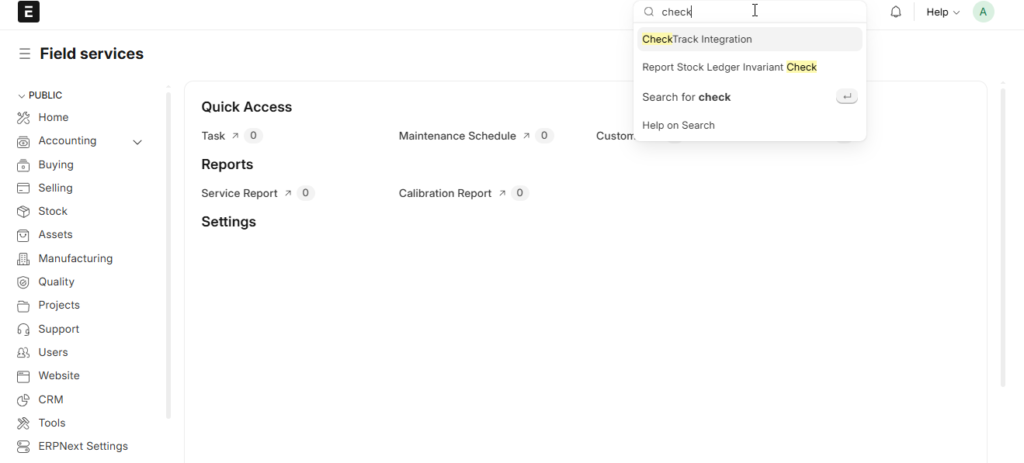
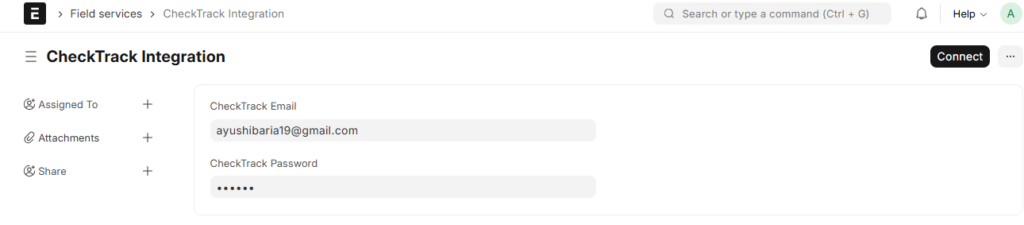
| Field | Description | Example |
| Admin Email | Your CheckTrack administrator email address | admin@yourcompany.com |
| Admin Password | Your CheckTrack administrator password | •••••••••••• |
What Happens After Saving
Once you save the integration configuration, CheckTrack Connector will automatically perform the following actions:
Authentication Process
- Establishes secure connection with CheckTrack’s MongoDB database
- Validates your admin credentials
- Creates authentication tokens for ongoing synchronization
User Synchronization
- Fetches all existing users from your CheckTrack account
- Creates corresponding user accounts in Frappe (if they don’t already exist)
- Assigns appropriate system roles and permissions based on CheckTrack user types
Project and Task Import
- Imports all projects from CheckTrack into Frappe’s Project module
- Creates associated tasks and subtasks with proper hierarchical structure
Post-Installation Verification
Confirm Successful Integration
Check User Import
- Navigate to User List (Users and Permissions → User)
- Verify that CheckTrack users have been created
- Confirm proper role assignments
Verify Project Import
- Go to Project List (Projects → Project)
- Check that your CheckTrack projects are visible
- Validate project details and assignments
Test Task Synchronization
- Navigate to Task List (Projects → Task)
- Confirm tasks are properly linked to projects and users
Integration Health Check
- Monitor the integration status in the CheckTrack Integration record
- Check system logs for any synchronization errors
- Verify that data updates flow between CheckTrack and Frappe
What’s Next?
After successful installation and configuration:
1. Train Your Team
- Introduce users to the integrated workflow
- Provide training on accessing CheckTrack data within Frappe
2. Customize Workflows
- Configure custom fields if needed
- Set up automated notifications and reports
- Create custom dashboards for project tracking
3. Monitor and Maintain
- Set up regular synchronization schedules
- Monitor system performance and user adoption
- Plan for ongoing updates and maintenance
Summary
You have successfully installed and configured the CheckTrack Connector! Your Frappe system is now integrated with CheckTrack, providing unified project management capabilities across both platforms.
Estimated Setup Time: 15-30 minutes Status: Ready for production use
For ongoing support and updates, reach out to the Satat support team. Contact them promptly if any technical issues or integration problems arise.